Collaborative Development on GitHub: A Comprehensive Guide
Written on
Understanding Team Collaboration on GitHub
Imagine you're part of a team developing an application similar to Instagram. How do you effectively collaborate on GitHub?
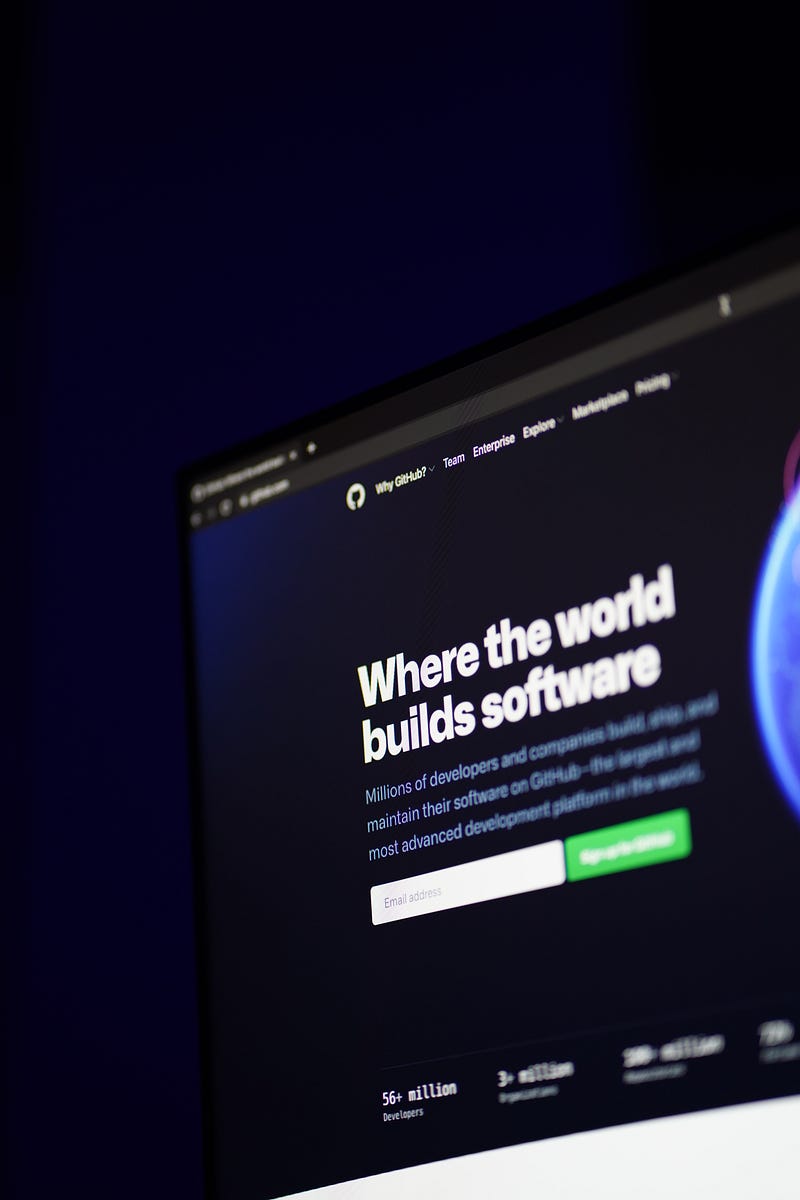
Step 1: Set Up a Remote Repository
A remote repository on GitHub serves as a shared space for your project. It houses all the application's code, allowing team members to work independently before merging their contributions.
Step 2: Clone the Repository
Suppose you begin working on the messaging feature. You will need to clone the remote repository to your local machine using the following command:
$ git clone remote_repo_location name_of_clone
This command requires the remote repository's URL and the desired name for the local copy. To locate the remote repository's address, you can run:
$ git remote -v
This will show you the origin, or the URL of the connected remote repository.
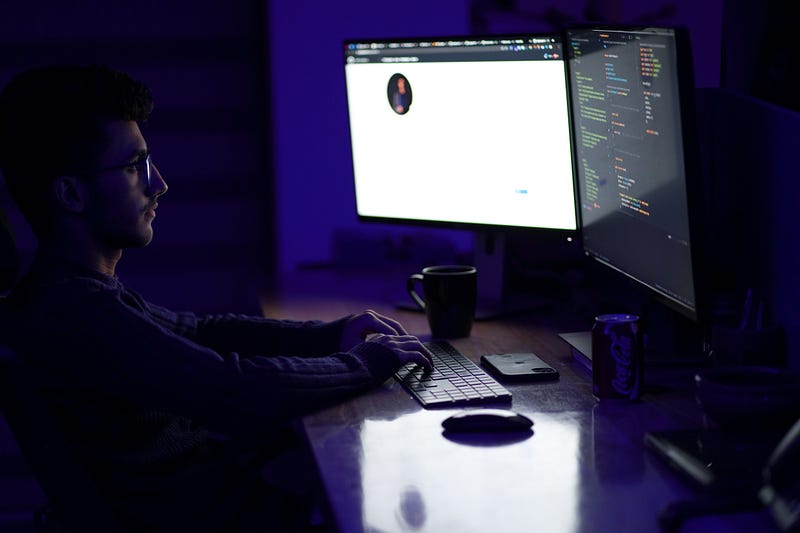
Step 3: Establish Your Project Branch
Create a specific branch for your messaging feature, which we can label 'messaging_service':
$ git branch messaging_service
Then, switch to that branch:
$ git checkout messaging_service
Step 4: Commit Your Changes
After coding and testing your feature, stage your changes:
$ git add .
This command will stage all modified files, allowing you to commit your work to the local repository:
$ git commit -m "Final Messaging Service Code"

Step 5: Sync with the Remote Repository
As multiple developers work on the same remote repository, it will continuously evolve. To keep your local copy updated, utilize the 'fetch' command:
$ git fetch
This downloads the latest changes from the remote repository to your local machine. By default, these changes will be stored in a remote branch named 'origin/master' or 'origin/main'. To integrate these updates into your branch, execute:
$ git merge origin/master
To verify that your local repository is current, check the latest commit:
$ git show HEAD
Ensure it matches the most recent commit on the remote.
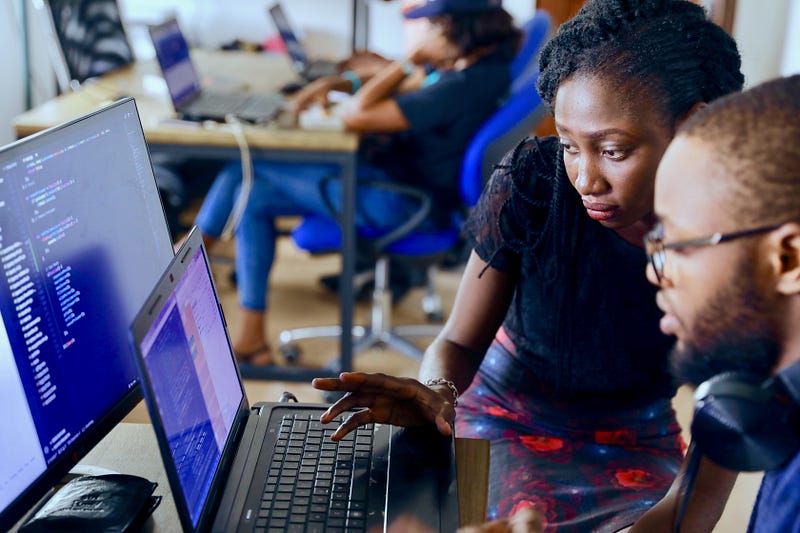
Step 7: Code Review Process
Your teammates can now examine your code in the 'messaging_service' branch. If everything checks out, they can merge your contributions into the main branch.

Chapter 2: Enhancing Team Collaboration
Learn how to effectively work within a team on GitHub and understand the fundamentals of Git and GitHub for collaborative projects.
Explore detailed strategies for using GitHub as a collaborative tool and enhance your team's workflow with this tutorial.